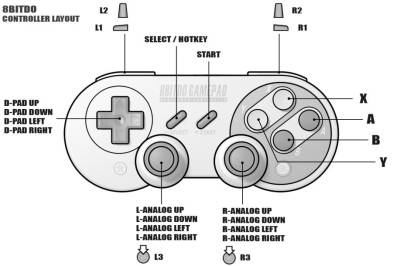Map a Controller
This gives you the ability to map the buttons of a new controller or remap an existing controller to your preference.
From this menu, you can define one mapping per controller. As a result, choose a mapping that will fit most games naturally. The problem we have in the emulation world is that there is no such thing as one unique mapping for all emulated systems. Nintendo, Sony, Sega, Microsoft have all chosen different layouts… plus the multiple arcade systems that Batocera supports: you get the idea.

When plugging in your controller to your machine (or when booting up Batocera with the controller already plugged in) ensure that the sticks, buttons and triggers are in their neutral position. Batocera will read the current values of all the controller's inputs when it first “sees” the controller and use those as their neutral positions.
That's why there is no “one gamepad for all” in regards to the physical labels which covers all different original console gamepads.
But fortunately that's not a practical issue as most controllers confirm to the same physical form. Left stick/D-pad,, a right stick/four face buttons and four shoulder buttons/triggers. As long as the buttons are physically in a similar position, this should be no issue when playing games (although you will need to learn to ignore the labels on the controller itself).
To map the four face buttons of the pad, assign them according to their physical position relative to the original controller. For convenience, these are referred to by their cardinal directions: North ![]() , East
, East ![]() , South
, South ![]() and West
and West ![]() .
.
That means on a PlayStation-style pad the triangle button should be mapped as North ![]() , the circle button as East
, the circle button as East ![]() , the cross button as South
, the cross button as South ![]() and the square button as West
and the square button as West ![]() .
.
This follows along with RetroArch's “RetroPad” philosophy, which you can read more about here.
Most known gamepads come configured out of the box, no user-interaction needed. If a controller is connected which doesn't already have a mapping, a configuration screen will appear for it.
If a system controller has digital shoulder buttons, they are mapped to the L1/R1 buttons. If a system controller has analog triggers for shoulder controls, they will be mapped to L2/R2 triggers instead. Systems with both sets will utilize all shoulder buttons/triggers.
Arcade layouts are an exception, consider the face buttons the first four buttons on the left side (diamond-shape) and the remaining ones the [L1] and [R1] shoulder buttons. In a Capcom-esque fighting game, this would translate to:
| Batocera-pad button | In-game input |
|---|---|
| | Light Punch |
| | Light Kick |
| | Medium Punch |
| | Medium Kick |
[L1] | Heavy Punch |
[R1] | Heavy Kick |
The arcade stick should be assigned as the D-pad.
Hotkey
Commonly referred to as the “home” or “guide” button, this is what allows the use of shortcuts in Batocera. To find out which shortcuts are (generally) available, refer to the Hotkey shortcuts page.
If there is no dedicated hotkey button, [SELECT] should be used.
Assigning the hotkey to a button other than the [SELECT] button or a dedicated [HOME] button will instantly trigger the command assigned to that button. For instance, setting it to [START] will cause the emulator to instantly exit when attempting to pause the game.
Here are pictures of a small selection of controllers for original consoles with their button layout as a guide/orientation:
And here pictures of the most commonly used controllers for emulation, with the corresponding button mapping/layout (in reference to their SNES pad equivalent) (
But my controller doesn't have that many buttons!
This may come up if say you're using a classic SNES-styled controller without sticks or [L2]/[R2] triggers. Or maybe you're using an original NES pad with a USB adapter. Don't worry, you can skip any buttons which you don't have by holding down any button. The absolute minimum Batocera requires for most functions are:
- D-pad to navigate menus (in cases where no analog stick is available, it can usually be emulated with the D-pad)
 to confirm/launch games
to confirm/launch games to cancel/back out of a system's game list
to cancel/back out of a system's game list
If you have the luxury, the next most important buttons are:
[START]to access the Main Menu in EmulationStation (some retro games require this to even start)[SELECT]to function as both the secondary menu button in EmulationStation and as the[HOTKEY](some retro games require this to start alternate game-modes or insert virtual coins)
If you have a dedicated home/guide button, you should use that instead (some games may have some important function tied to [SELECT], rendering the Quick Menu ([HOTKEY] + ![]() ) interruptive).
) interruptive).
From there, the rest of the buttons are auxiliary. In order of importance:
 for quick functions in EmulationStation (and for systems with three-button layouts)
for quick functions in EmulationStation (and for systems with three-button layouts) for utility options in EmulationStation (and for systems with four-button layouts)
for utility options in EmulationStation (and for systems with four-button layouts)[L1]/[R1]for pageup/pagedown in EmulationStation (a lot of unorthodox systems use shoulder buttons, such as DOS pad2key)- The left analog stick for systems that support it (in cases where the D-pad is unavailable, the left analog stick can usually emulate the D-pad)
- The right analog stick for systems that support it (N64 in particular needs the right stick for its C-buttons)
- Dedicated
[HOTKEY]button for convenience
I'd like to add my controller configuration to the database
Batocera uses a database of “known” controllers to automatically map them for you, but new controllers (or just really unknown ones) may not be in this database yet. If you had to map your controller when you plugged it in, this means it was not in that database yet. It is possible to let the devs know about this and have your controller mapping added to the default database for other users.
The last controller used appears at /userdata/system/configs/emulationstation/es_last_input.cfg, which contains just that controller's configuration. You can send your controller's configuration via the Discord server or PR (link to es_systems on Github) and a dev will add it to Batocera's default controller database. That way, future users who use that controller will have their controller auto-magically configured out of the box! It's all a community effort, thank you for helping Batocera!
In case you've plugged in a different controller since then, all of the controller configurations can be found at /userdata/system/configs/emulationstation/es_input.cfg. The newest controllers will be appended at the bottom of the list.
I want to remap my controls for just a single system
First, map your controller as you normally would for menu navigation. Then, refer to the remapping controls per emulator page.
- configure_a_controller.txt
- Last modified: 12 months ago
- by atari